Can't find the answer you're looking for? Don't worry we're here to help!
Contact UsRelated Articles:
Tags:
Too many notes? Not enough time to organise them all?
If you don’t fancy trawling through endless lecture notes or meeting minutes to find a particular note, there are a number of shortcuts you can take to quickly find the information you need.
Filter Your Notes by #TimeTag
- iOS
- macOS
1. In notebooks view, tap the # icon at the top.
2. Scroll to find the #TimeTag you need, or do a filter search using the search box.
3. Tap on the #TimeTag you’re looking for to reveal all the notes containing said tag.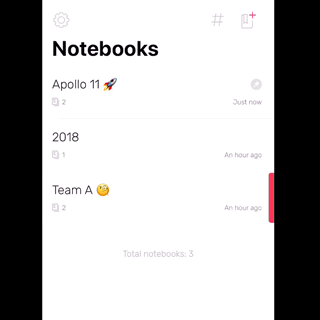
Advance Search: You can also filter search your important notes by typing a text or tag name you’ve created.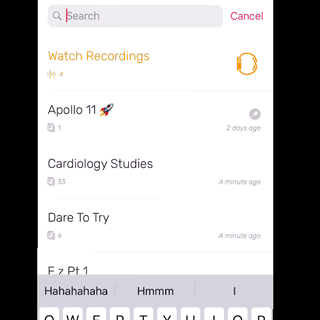
1. Switch from the Notebooks tab to the Tags tab to browse all your #TimeTags.
2. Click on the #TimeTag you’re looking for to reveal all the notes containing said tag.
Search for a Specific Word(s) in a Note
Whichever device you use, you can find a handy search box (near the top in Notebooks view in iOS, along the toolbar at the top in macOS), which you can use to look for a specific word(s) in a note.
Can't find the answer you're looking for? Don't worry we're here to help!
Contact Us