Can't find the answer you're looking for? Don't worry we're here to help!
Contact UsRelated Articles:
Tags:
If you no longer need a recording or perhaps you made it by mistake, here’s how you can quickly delete it.
On Your Apple Watch
Delete one recording:
- Tap into the recording you wish to delete.
- Touch and hold the Playback screen to reveal the action menu.
- Tap ‘Delete’.
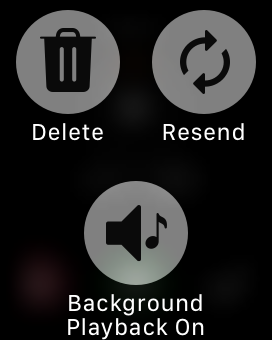
Delete all recordings:
- On your Watch, touch and hold on the list of recordings.
- Tap ‘Delete All’.
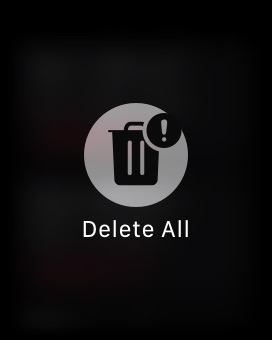
On Your Paired iPhone
- Open the Watch Recordings folder.
- Swipe left on the recording you want to delete to reveal the 🗑️ bin icon.
Alternatively, you can tap the Edit button at the top right corner to select multiple recordings then delete using the 🗑️ bin icon at the bottom right corner.
Note: Deleting a recording from your Watch will also remove it from your iPhone so be sure to append it before you delete.
Can't find the answer you're looking for? Don't worry we're here to help!
Contact Us